SUMIF and COUNTIF Formulas in Excel
Excel's SUMIF and COUNTIF functions are powerful tools for conditional calculations. Whether you're analyzing sales data, tracking inventory, or managing budgets, these functions can save you time and provide valuable insights.
SUMIF Function
What it does:Adds
up cells that meet a single specified condition.
Syntax =SUMIF(range, criteria, [sum_range])
- Specify the range for the condition
B2:B10(the Type 1 values)
- Type
,
- Specify the criteria (the cell
E3, which has the value "Grass")
- Type
,
- Specify the range for the sum
C2:C10(the Total values)
- Type
,
- Hit enter
Range: The cells you want to evaluate against your criteria
Criteria: The condition that determines which cells to add
Sum_range (optional):** The actual cells to sum (if
different from the range)
Examples:
1. Basic SUMIF:
=SUMIF(A2:A10,
">20", B2:B10)
Adds values in
B2:B10 where corresponding A2:A10 values are greater than 20.
2. Text criteria:
=SUMIF(C2:C100, "West", D2:D100)
Sums values in column D where column C equals "West".
3. Using wildcards:
=SUMIF(A2:A20, "T-Shirt*", B2:B20)
Sums all products starting with "T-Shirt".
COUNTIF Function
What it does: Counts the number of cells that meet a
single specified condition.
Criteria: The condition that determines which cells to
count
Examples:
1. Basic COUNTIF:
=COUNTIF(B2:B50, "Completed")
Counts how many times "Completed" appears in B2:B50.
2. Numerical criteria:
=COUNTIF(C2:C100, ">1000")
Counts values greater than 1000 in C2:C100.
3. Wildcard example:
=COUNTIF(A2:A20, "A*")
Counts cells starting with "A".
Combine with other functions: You can nest these within IF statements or other functions for more complex logic.
- Multiple criteria: For more complex conditions, use SUMIFS and COUNTIFS (with an "S" at the end).
- Dynamic ranges: Combine with named ranges or tables for formulas that automatically adjust as data changes.
- Error handling: Wrap in IFERROR to manage potential errors gracefully.
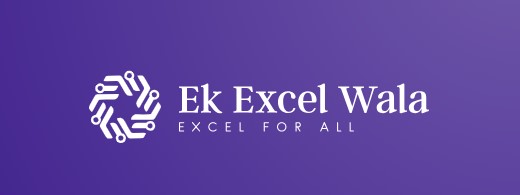


إرسال تعليق