Add Rows and Columns in Excel
Microsoft Excel is a powerful tool for organizing and
analyzing data, but sometimes you need to adjust your spreadsheet by adding new
rows or columns. Whether you're inserting a single cell or multiple
rows/columns, Excel provides easy ways to modify your worksheet.
In this guide, we’ll walk you through different methods to add rows and columns in Excel, along with practical examples.
How to Add a Row in Excel
Method 1: Using the Right-Click Menu
1. Select the row below where you want to insert a new row
- For example, to
add a row between Row 3 and Row 4, click on Row 4.
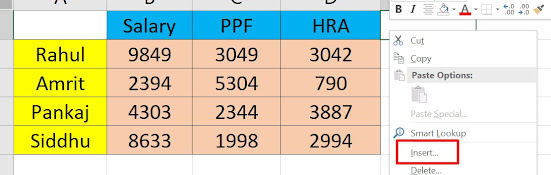 |
| Add Row 1st stage |
2. Right-click and choose Insert from the context menu.
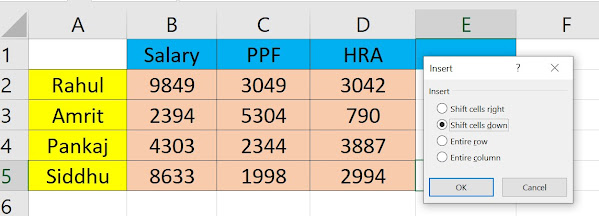 |
| Add Row 2nd Stage |
3. A new row will appear above the selected row.
 |
| last Stage |
Method 2: Using the Ribbon (Excel Toolbar)
1. Select the row where you want to add a new row.
2. Go to the Home tab.
 |
| Add Row with Ribbon |
3. Click Insert - Insert Sheet Rows.
Method 3: Keyboard Shortcut
Windows - Ctrl + Shift + + (Plus)
Mac: - Cmd + Shift + + (Plus)
How to Add a Column in Excel
Method 1: Right-Click Menu
1. Select the column to the right of where you want the
new column.
- For example, to
add a column between Column B and Column C, select Column C.
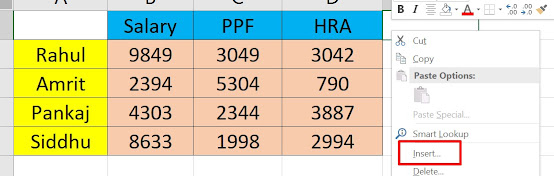 |
| add Column in excel |
 |
| click Entire Column |
3. A new column will appear to the left of the selected column.
 |
| INSERT CELL/ COLUMN |
Method 2: Using the Ribbon
1. Select the column where you want to add a new
column.
2. Go to Home - Insert - Insert Sheet
Columns.
 |
| INSERT COLUMN |
Method 3: Keyboard Shortcut
Same as adding a row: Ctrl + Shift + +
(Windows) or Cmd
+ Shift + + (Mac)
Adding Multiple Rows or Columns at Once
If you need to insert several rows or columns:
1. Select the number of existing rows or columns equal to
how many you want to add.
- For example, to
add 3 new rows, select 3 existing rows.
2. Right-click and choose Insert (or use the
Ribbon/Keyboard shortcut).
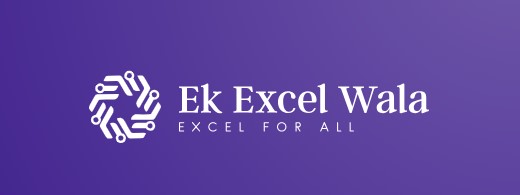
إرسال تعليق