What is the CELL Function?
The CELL function in Excel is a powerful yet underutilized tool that extracts metadata about a cell’s formatting, location, and content. This function is particularly useful for auditing workbooks, creating dynamic reports, and improving spreadsheet organization
The CELL function retrieves specific details about a cell, such as its file path, formatting, or data type.
 |
| Cell syntax in excel |
=CELL(info_type, [reference])
info_type – The type of information you want (e.g., "filename", "address", "color").
1. Track File Location & Last Updates (For Version Control)
Extract the full file path and sheet name to keep track of document versions
Output:
C:\Reports\[Sales_Data.xlsx]Sheet1
2. Detect Cell Formatting (For Clean Data Structuring)
Check if a cell contains numbers, text, or dates to ensure
consistency—critical for SEO data hygiene.
Returns codes like "G" (General), "D1" (Date), or "C2" (Currency).
3. Find Cell Address (For Dynamic References)
Get the exact cell reference, useful in dynamic dashboards
and automated reports.
Output: $C$5
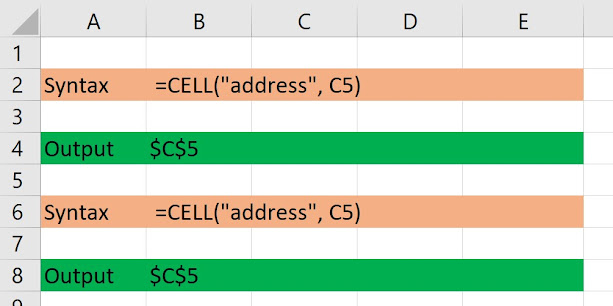 |
| cell function |
4. Check for Hidden or Locked Cells (For Security Audits)
=CELL("protect", D10)
Returns 1 (locked) or 0 (unlocked).
5. Detect Cell Color (For Conditional Formatting Insights)
Find if a cell has color formatting, useful for visual data
analysis.
 |
| cell function |
=CELL("color", E3)
Returns 1 if formatted with color, 0 otherwise.
Auto Update Timestamps:
=IF(CELL("type", A1)="v", NOW(), "")
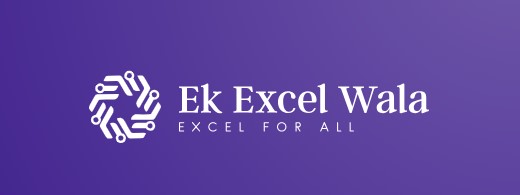
إرسال تعليق