Excel Sorting: A Comprehensive Guide for Better Data Management
Sorting data in Excel is a fundamental skill that helps you organize, analyze, and present information effectively. Whether you're a beginner or an advanced user, mastering Excel sorting techniques can save time and improve productivity. In this blog post, we’ll explore different sorting methods, tips, and best practices
Why Sorting in Excel Matters
Sorting allows you to:
✔ Arrange data logically (alphabetically, numerically, or by date)
✔ Identify trends and outliers quickly
✔ Improve readability for reports and dashboards
✔ Prepare data for analysis (PivotTables, charts, etc.)
 |
| SORT IN EXCEL |
Different Ways to Sort Data in Excel
1. Basic Sorting (AZ / ZA)
The simplest way to sort data:
1. Select a column.
2. Go to the Data tab → Click Sort A-Z (ascending) or Sort Z-A (descending).
3. Excel will rearrange your data accordingly.
2. MultiLevel Sorting (Sort by Multiple Columns)
Need to sort by more than one column? Here’s how:
1. Select your data range.
2. Go to Data → Sort.
3. In the Sort dialog box, add levels (e.g., first by Month, then by Day).
4. Choose ascending or descending for each level.
 |
| data - sort in excel |
3. Custom Sorting (Using Custom Lists)
Excel allows sorting based on custom orders (e.g., days of the week, priority levels).
1. Select your data.
2. Go to Data → Sort → Order → Custom List.
3. Choose a predefined list or create a new one.
4. Sorting by Color or Conditional Formatting
If you’ve used cell colors or icon sets, you can sort by them:
1. Click Data → Sort.
2. Under Sort On, choose Cell Color, Font Color, or Icon.
3. Pick the color/icon and set the order.
5. Dynamic Sorting with SORT Function (Excel 365 & 2021)
The SORT function automatically updates when data changes:
excel
=SORT(range, [sort_index], [sort_order], [by_column])
Example: `=SORT(A2:B10, 2, 1)` sorts column B in descending order.
Excel Sorting Best Practices
✔ Always keep a backup before sorting large datasets.
✔ Expand selection when sorting to keep rows intact (avoid breaking data relationships).
✔ Use Tables (Ctrl+T) for dynamic sorting that autoadjusts.
Avoid merged cells—they can disrupt sorting.
x
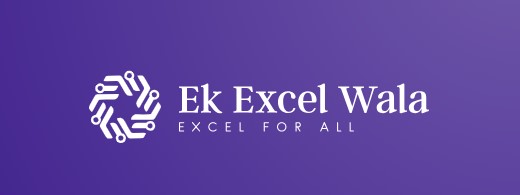

Post a Comment