IF Formula in Excel
The IF function is one of Excel's most powerful and frequently used logical functions. It allows you to make logical comparisons between values and returns different results based on whether the condition is TRUE or FALSE.
IF(logical_test, value_if_true, value_if_false)

if formula in Excel
 |
| if formula in Excel |
IF Formula in Excel: Definition and Unique Explanation
The IF function in Excel is a logical function that allows you to make decisions based on whether a specified condition is met. It's one of the most versatile and frequently used functions in Excel.
Unique Definition:
The IF function is Excel's decision-making workhorse that evaluates a condition like a digital gatekeeper - it only allows data to pass through specific pathways based on whether the condition proves TRUE or FALSE, creating dynamic spreadsheets that respond intelligently to your data.
=IF(logical_test, value_if_true, value_if_false)
Components Explained Differently:
Logical Test: This is Excel's "question" -
it's where you set up the criteria that Excel will evaluate as either TRUE or
FALSE
Value if True: The "reward" when the
condition is met - what Excel displays or calculates when your test passes
Value if False: The "alternative path" -
what happens when the condition isn't satisfied
Example:
Imagine you're grading exams and want to automatically
determine pass/fail status:
=IF(Score>=60, "🎓 Pass", "🔴
Retake")`
- Checks if the score is 60 or higher
- Returns a graduation cap emoji with "Pass" if true
- Returns a red circle with "Retake" if false
Advanced Unique Usage:
You can nest IF functions for multiple conditions:
=IF(A1>90, "Exceptional", IF(A1>75, "Strong", IF(A1>50, "Developing", "Needs Work")))
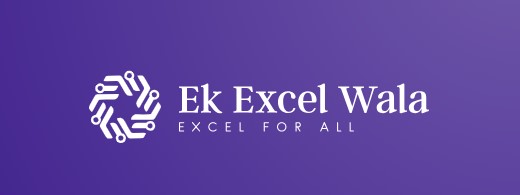

إرسال تعليق